nepali-picker
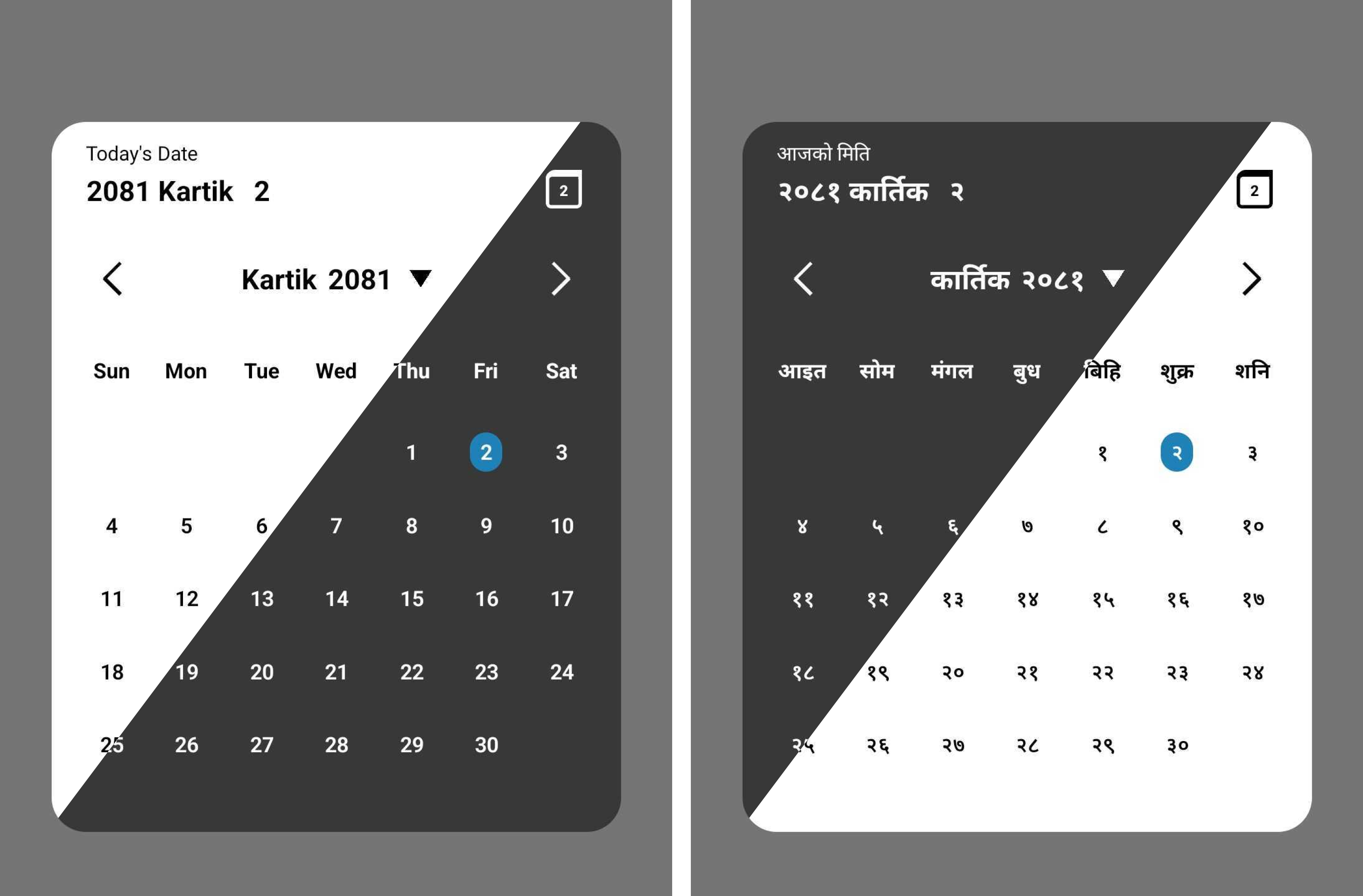
Installation
# Install with npm
npm install react-native-nepali-picker
# For installation with yarn
yarn add react-native-nepali-picker
Usage
Example uses of <CalendarPicker/> component, which is the actual picker component. For more info
import { useState } from 'react';
import {View, Text, TouchableOpacity } from 'react-native';
//import calendar picker component
import {
CalendarPicker,
} from 'react-native-nepali-picker';
export default function App() {
const [visible, setVisible] = useState<boolean>(false);
const [date, setDate] = useState<string>();
const onDateSelect = (PickedDate: string) => {
setDate(PickedDate);
};
return (
<View style={styles.container}>
<View>
{/* actual picker component */}
<CalendarPicker
visible={visible}
onClose={() => setVisible(false)}
onDateSelect={onDateSelect}
//these are optional
//language="np"
//theme="light"
//brandColor="#420420"
/>
</View>
{/* Button to open calendar picker*/}
<TouchableOpacity onPress={() => setVisible(true)}>
<Text>Open Calendar</Text>
</TouchableOpacity>
</View>
);
}
Props
visible
Boolean value to control whether to show the picker modal or not.
| type | default | required |
|---|---|---|
| boolean | none | yes |
onClose
Function that execute on picker modal closed. You have to set the visible props to false , in addition to that you can execute others customs function too.
| type | default | required |
|---|---|---|
| ()=>void | none | yes |
onDateSelect
Function that execute on select the date The string parameter is the selected date in Nepali format.
| type | default | required |
|---|---|---|
| (string)=>void | none | yes |
theme
Preferred theme for picker modal.
| type | default | required |
|---|---|---|
| “dark” | “light” | light | no |
language
Preferred language for picker modal.
| type | default | required |
|---|---|---|
| “en” | “np” | “en” | no |
brandColor
Color that represent your brand or organization. This color only applied to highlight today date on calendar.
[!Note] Provide the string of color in hex code.
| type | default | required |
|---|---|---|
| “string” | “#2081b9” | no |
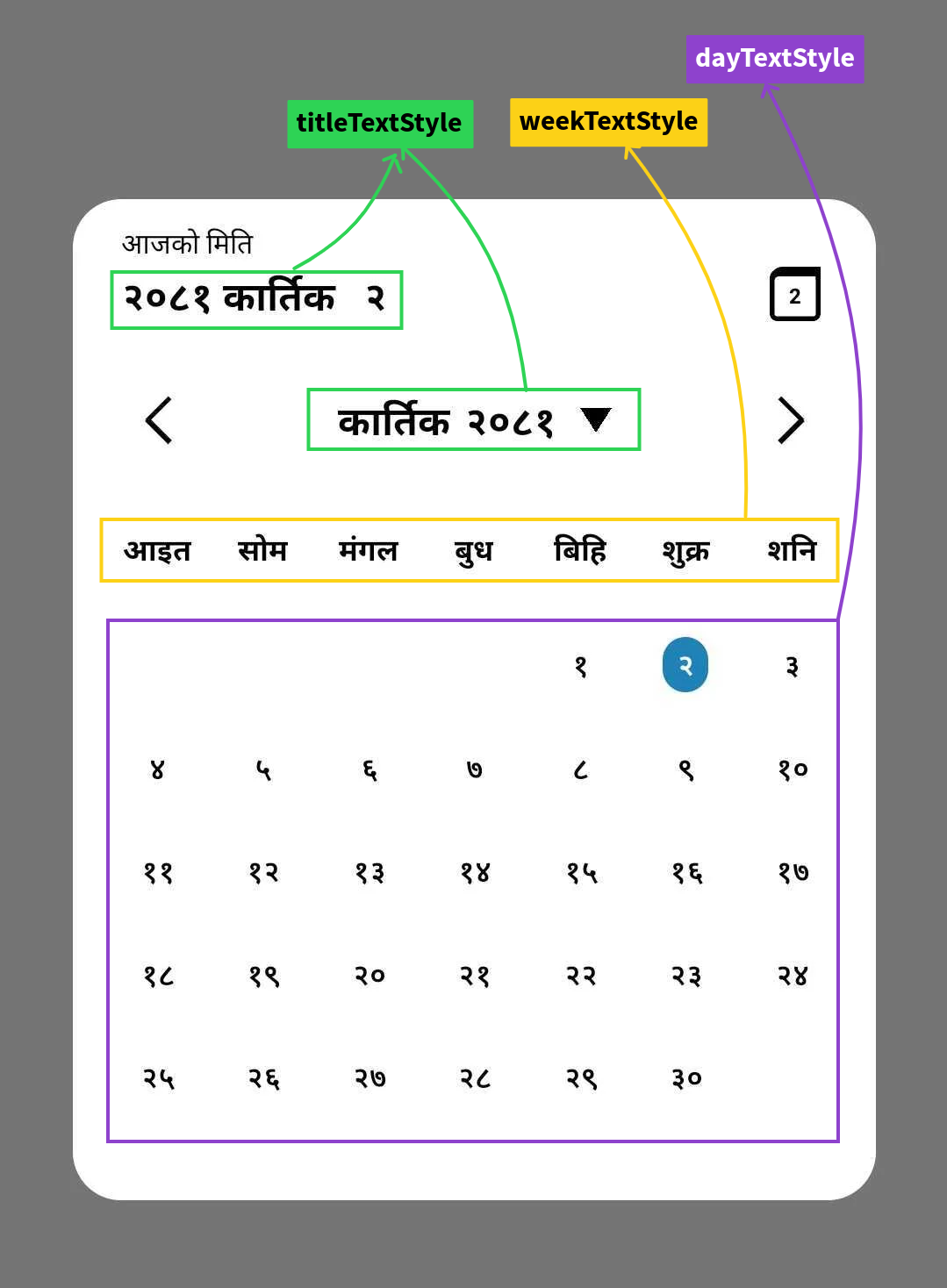
titleTextStyle
Props that help you to apply custom style on date title of picker modal.
[!> [!WARNING] Color of text can’t be changed,it’s explicitly defined according to the theme you choose default to
black.]
| type | default | required |
|---|---|---|
| TextStyle | {fontSize:20,fontWeight:’bold’ } | no |
weekTextStyle
Props that help you to apply custom style on week text of picker modal.
[!> [!WARNING] Color of text can’t be changed,it’s explicitly defined according to the theme you choose default to
black.]
| type | default | required |
|---|---|---|
| TextStyle | {fontSize:15,fontWeight:’bold’ } | no |
dayTextStyle
Props that help you to apply custom style on day text of picker modal.
[!> [!WARNING] Color of text can’t be changed,it’s explicitly defined according to the theme you choose default to
black.]
| type | default | required |
|---|---|---|
| TextStyle | {fontSize:15,fontWeight:’600’ } | no |
uses
<CalendarPicker
visible={visible}
onClose={() => setVisible(false)}
onDateSelect={onDateSelect}
language="np"
theme="dark"
//dayTextStyle=
//weekTextStyle=
//titleTextStyle=
/>
Functions
This package provides three main functions:
1) AdtoBs(date:string):string
Convert a date from Anno Domini (AD) to Bikram Sambat (BS):
Function return the BS date in string type with format yyyy-mm-dd
[!Note] Please update to version
1.0.1at least, which fixes the date conversion bug (sometime if the converted BS date is first day of month , It increases the previous month last day by 1).
[!Note] Supported date range is
1943-04-14AD to2042-04-14AD.
uses
import {AdToBs} form 'react-native-nepali-picker'
const adDate = '2000-09-21';
const bsDate = AdToBs(adDate);
console.log(bsDate); // Output: 2057-06-05
2) BstoAd(date:string):string
Convert date from Bikram Sambat (BS) to Anno Domini (AD).
Function return the AD date in string type with format yyyy-mm-dd.
[!Note] Supported date range is
2000-01-01BS to2099-01-01BS.
uses
import {BsToAd} form 'react-native-nepali-picker'
const bsDate = '2057-06-05';
const adDate = BsToAd(bsDate);
console.log(adDate); // Output: 2000-09-21
3) NepaliToday():string
Get the current date in Nepali calendar (BS)
Function return the BS date in string type with format yyyy-mm-dd.
uses
import {NepaliToday} form 'react-native-nepali-picker'
const today = NepaliToday();
console.log(today); // Output: Current date in BS format (e.g., 2080-07-15)
Full Example uses
import { useState } from 'react';
import { StyleSheet, View, Text, TouchableOpacity } from 'react-native';
import {
AdToBs,
BsToAd,
CalendarPicker,
NepaliToday,
} from 'react-native-nepali-picker';
export default function App() {
const [visible, setVisible] = useState<boolean>(false);
const [date, setDate] = useState<string>();
const onDateSelect = (PickedDate: string) => {
setDate(PickedDate);
};
return (
<View style={styles.container}>
<View>
{/* actual picker component */}
<CalendarPicker
visible={visible}
onClose={() => setVisible(false)}
onDateSelect={onDateSelect}
language="np"
theme="light"
/>
</View>
<TouchableOpacity style={styles.button} onPress={() => setVisible(true)}>
<Text style={styles.text}>Open Calendar</Text>
</TouchableOpacity>
<View>
<Text>{date}</Text>
{/* convert date on AD to BS equivalent date: required format is (YYYY-MM-DD) */}
<Text>{AdToBs('2000-09-21')}</Text>
{/* convert date on BS to AD equivalent date: required format is (YYYY-MM-DD) */}
<Text>{BsToAd('2056-01-01')}</Text>
{/* This function will return the current nepali date: return value is string and format is (YYYY-MM-DD) */}
<Text>{NepaliToday()}</Text>
</View>
</View>
);
}
const styles = StyleSheet.create({
container: {
flex: 1,
alignItems: 'center',
justifyContent: 'center',
},
button: {
paddingHorizontal: 10,
paddingVertical: 20,
borderRadius: 5,
backgroundColor: '#fe6684',
marginBottom: 10,
},
text: {
color: '#000',
fontSize: 20,
},
box: {
width: 60,
height: 60,
marginVertical: 20,
},
});
Contact
If you noticed something that need improvement or have additional feature request or just want to chat, feel free to reach out or you can create pull request for feature request, I will try my best to help you.
Social
( You will get instant response on Linkedin than Email. )